Welcome!
Here, you will find all the information you need to do your first steps with Stambia.
You will learn how to download, install the software, and then to launch the tutorials to start playing with it.
If you any question, any doubt, or any issue do not hesitate to consult the documentation and to contact us!
Note:
This getting started article is for Stambia DI versions S17, S18, and S19.
If you are using Stambia DI 2020 (S20.0.0) or higher, please refer to this getting started article instead.
Note:
During all your training process, don't hesitate to contact our support team!
First, download Stambia DI Designer: download
This software is the Graphical User Interface in which you will design and execute your data flows.
Then, download the templates Generic and WSDL
those Components will be explained during the first tutorial.
Prerequisites:
-
Stambia DI Designer archive file (downloaded previously)
-
Stambia Templates generic (downloaded previously)
-
Stambia Templates Web Services (downloaded previously)
-
Stambia Designer License Key
- Java Virtual Machine 7 or 8 (to know more about Java environment)
If you do not have a License Key, please ask your Stambia administrator or ask for a Trial
To install the product, you just have to uncompress Stambia DI Designer zip file and start stambia.exe (or stambia32.exe when using a 32bit Java environment).
Please read the README.txt file for more information and for specific instructions about Linux or macOS.
Note to Windows users: in order to avoid authorization issues, do not uncompress into the "Program Files" folder (choose a path like c:\applications\Stambia).
When Stambia DI Designer starts up, a box appears and you have to choose the workspace location:
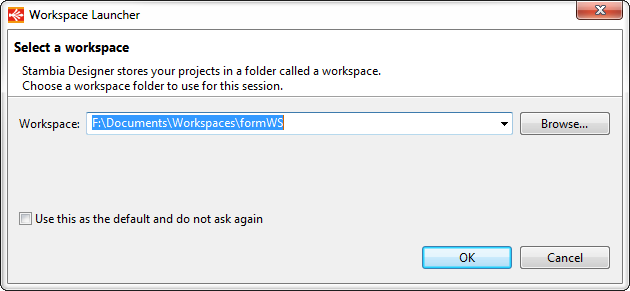
Choose a folder in which Stambia will store all your developments.
If you are familiar with Eclipse, it is an Eclipse workspace.
If you are not sure, leave the default value and click OK.
The first time that you will start Stambia, it will ask for a license key:
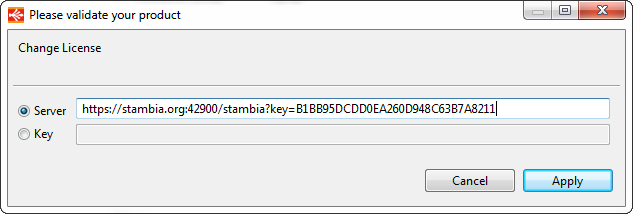
If you received an URL from Stambia, fill the "Server" field with it.
If you received a static key from Stambia, fill the "Key" field with it.
Then the Welcome page is displayed. Just click on the "Workbench" button to close it:
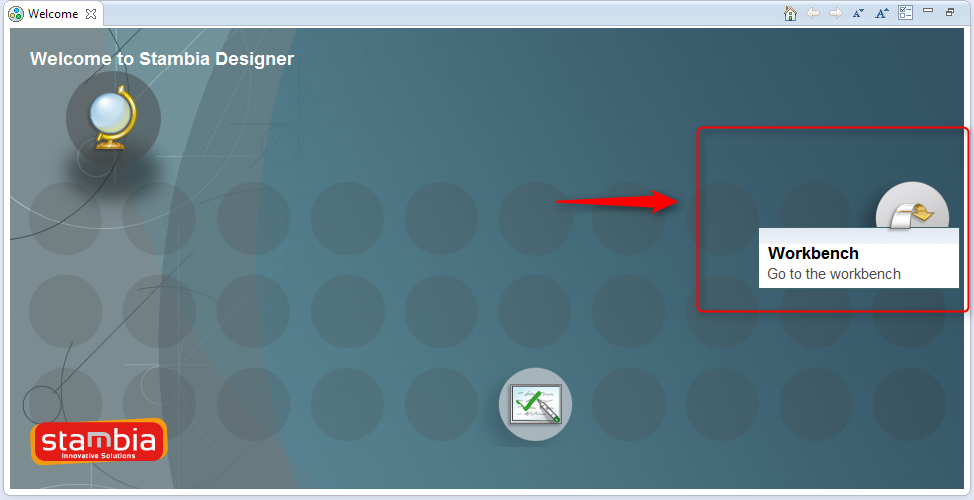
It is possible to follow the tutorials from the Designer but also from this site.
Accessing tutorials from the Designer
Now, you can go into the cheat sheet section to see the tutorials that you can follow with the Designer:
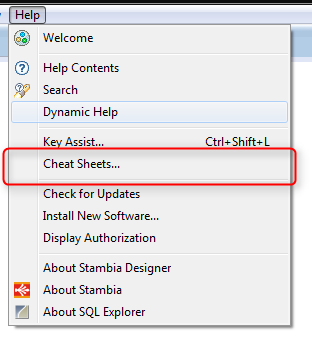
You should see the following topics:
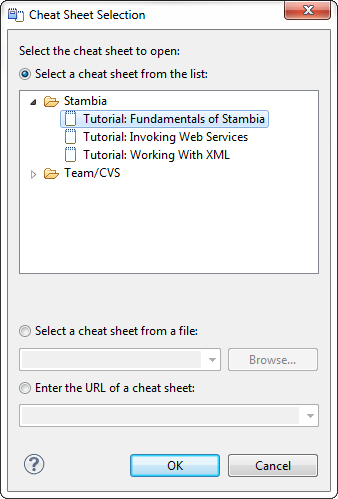
Begin with the “Fundamentals of Stambia” section.
When clicking OK, a Cheat sheet will be opened on the right.
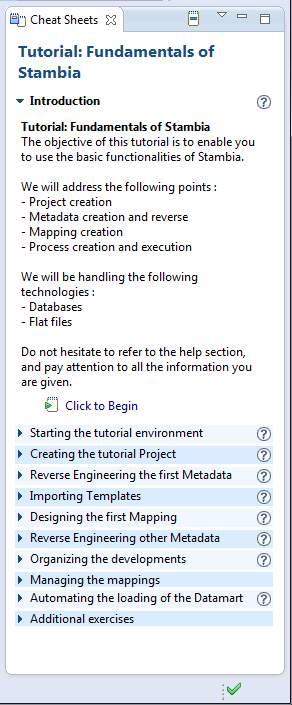
If you click on “click to begin” or "click to perform" or on the question mark icon, it will open the help center on the step you have to achieve.
You have to achieve all the list to finish the first tutorial.
Don't hesitate to follow the other Cheat sheets.
Note:
During all your training process, don't hesitate to contact our support team!
Accessing tutorial from this site
Tutorial: Fundamentals of Stambia
This first tutorial should be done before the other ones. It will give you a fundamental understanding of Stambia Data Integration concepts.
Tutorial: Working with XML Files
This tutorial will help you to manage XML files with Stambia, both to read and write XML files.
Tutorial: Invoking Web Services
This tutorial will help you to understand how to invoke existing web services through simple Stambia mappings.
Tutorial: Publishing Web Services
During this tutorial you will learn how to publish web services with Stambia, without writing a single line of code!
Note:
During all your training process, don't hesitate to contact our support team!

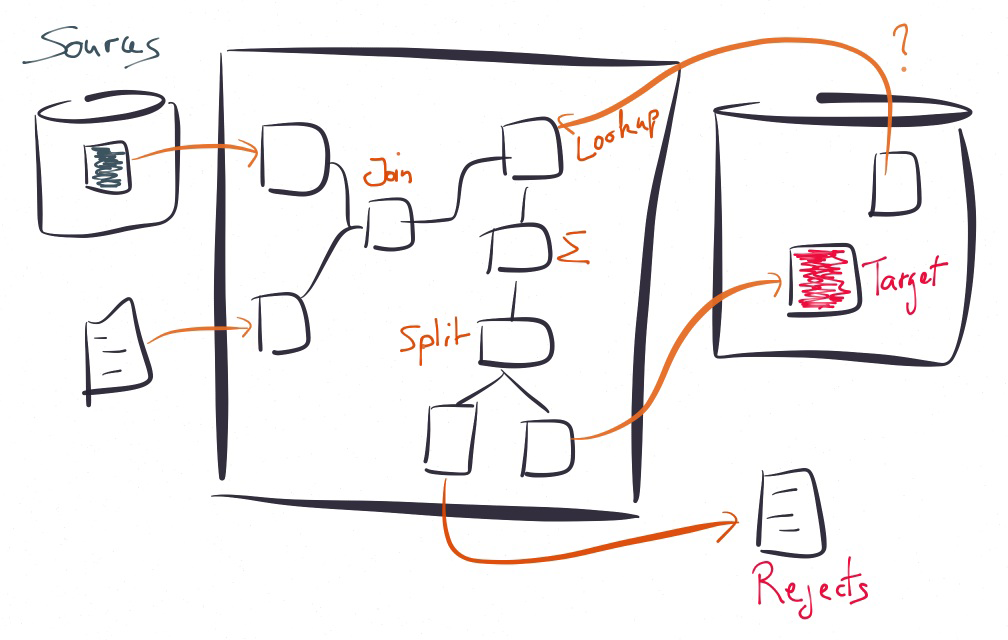
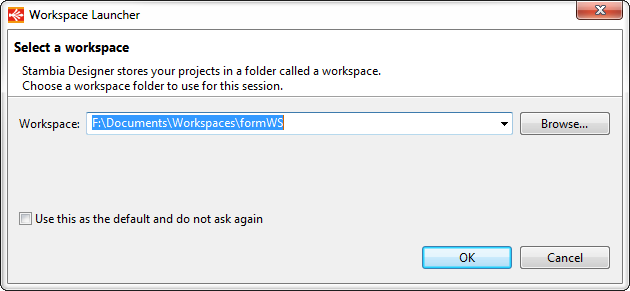
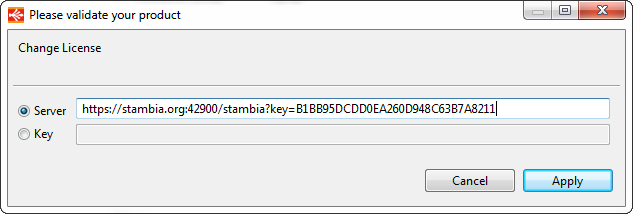
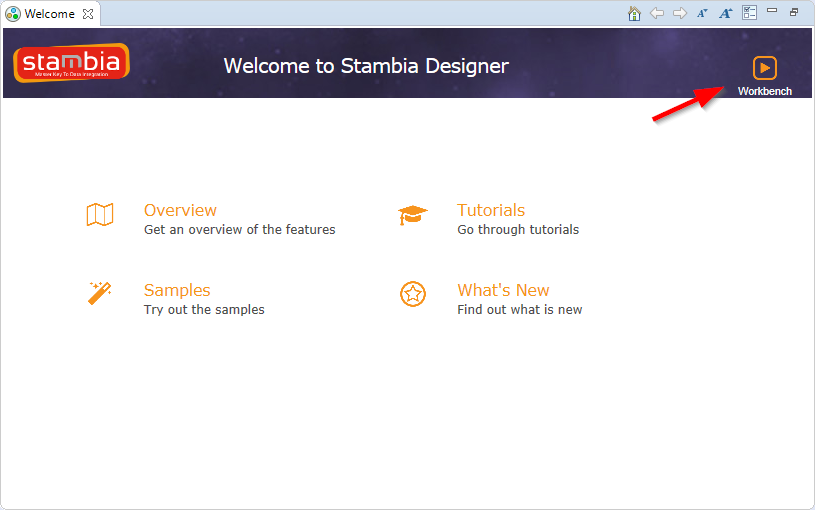
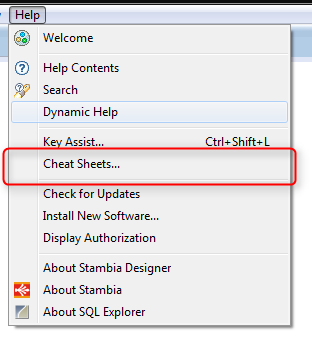
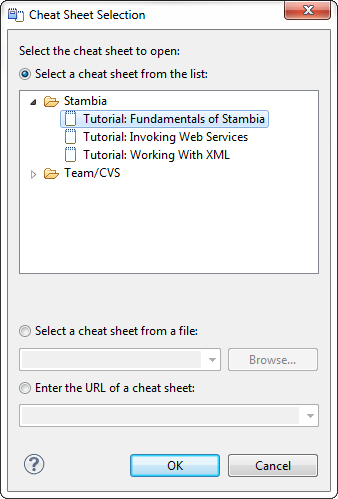
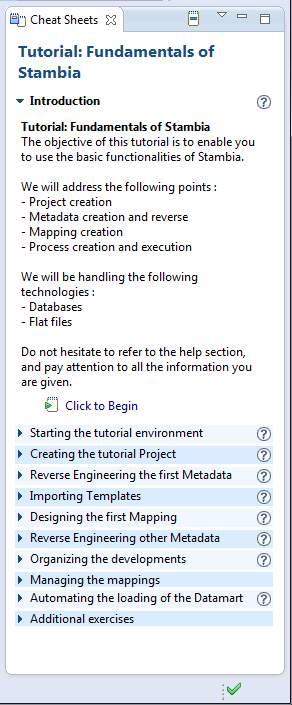
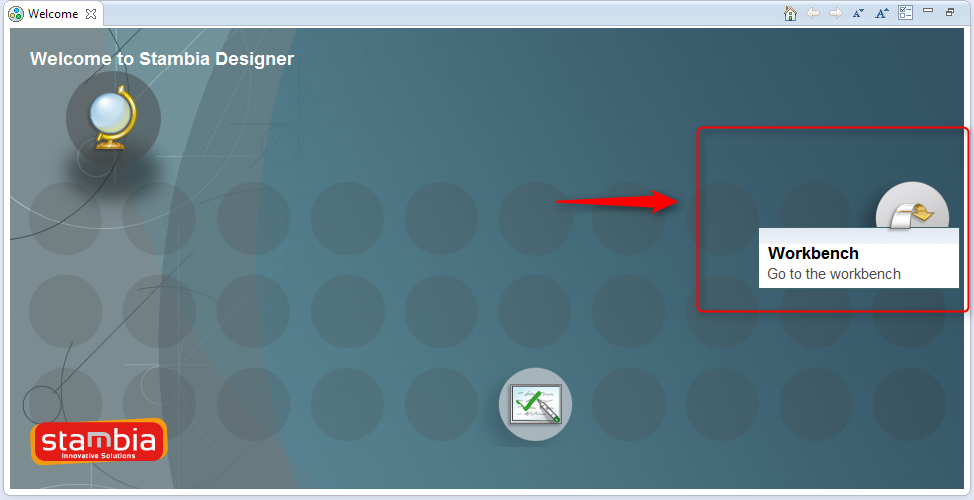
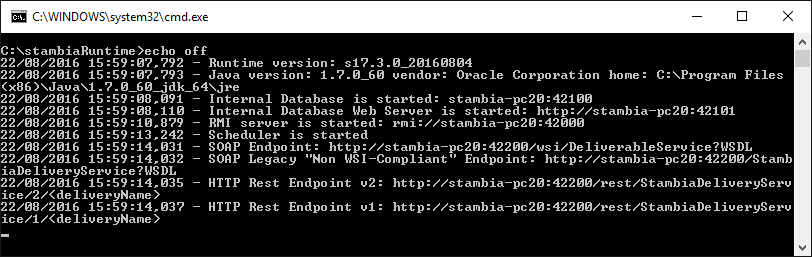


 Current Stable version
Current Stable version Stable version
Stable version Release Candidate
Release Candidate Nightly
Nightly