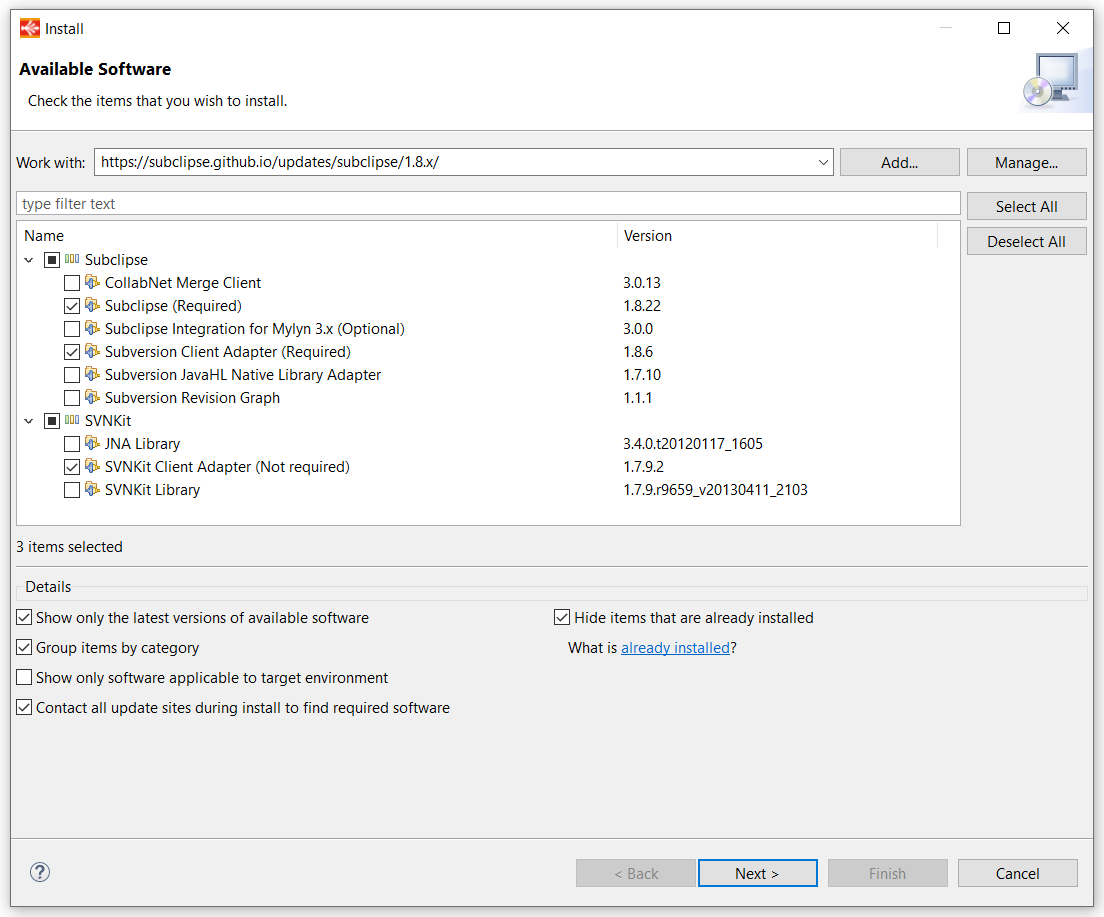Working with SVN is possible directly within Stambia DI Designer with the help of the Subclipse plugin.
Installation Procedure
Switching to a new empty workspace
Installation works better when processing with an empty workspace.
You will switch back to your usual workspace after installation.
When starting Stambia DI Designer, choose a new empty workspace on the workspace prompt.
You can also switch workspace from the following menu if your Designer is already started: "File / Switch Workspace".
Install the plugin
Click the Help menu / Install new software.
Choose the "https://subclipse.github.io/updates/subclipse/1.8.x/" site and select the three following components:
- Subclipse (Required)
- Subversion Client Adapter (Required)
- SVNKit Client Adapter (Not required)
Click Next, accept the license and proceed with installation.
3. Restart and select your usual workspace
Restart the Designer, select your usual workspace, and you are ready to use the Subclipse SVN plugins.
Troubleshooting
Certificate / SSL Issues
If you have issues with certificates while trying to install, you can try to use the non-ssl URL to install the plugin:
http://dl.bintray.com/subclipse/archive/release/1.8.x/
Installation hangs
Under some combinations of Operating system / Java version, the installation process may produce errors or hang.
Please make sure that you are proceeding the installation with an empty workspace!
If your workspace is empty and you still have error/hang issues, then:
- make sure that the progress bar does not move any more
- kill the Designer process
- start the Designer from the command line: stambia.exe -clean
No SVN Interface in Preferences
Due to a bug in SVNKit, if the SVN Interface is empty in SVN's Preferences window, then add the following line at the end of your stambia.ini (or stambia32.ini) file:
Message "Decoration calculation : Invalid registry Object"
This may occur under certain circumstances and versions of Subclipse plugins.
It should not happen starting from Stambia Designer S18.3.0 and higher.
Workaround:
- Re-install a fresh Stambia Designer directory
- Edit file "stambiaDesigner/configuration/config.ini"
- Replace line "osgi.bundles=..........." with:
osgi.bundles=reference\:file\:org.eclipse.equinox.simpleconfigurator_1.0.301.v20120828-033635.jar@1\:start - Start Stambia Designer
- Install the plugins as detailed above