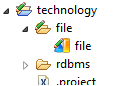Stambia Designer stores Technology definitions in order to know how to manipulate all the different technologies (Ftp, Xml, Wsdl, Mysql, Oracle, Json, Mail, SSH, MQ, etc etc etc...).
In rare occasions, these Technology definitions may need to be reverted to their default configuration,
- either because you altered them and you want to reset them
- or because your workspace was created in a previous version of Stambia Designer and you want to benefit from the latest Technology enhancements
Here is how to do, depending on your version of Stambia Designer.
Stambia Designer S17.x
- First make a backup of your workspace
- Make sure your ".tech" project is displayed in the "Project Explorer" view. If not, click the "Project Explorer"'s View Menu, choose "Customize View" and uncheck ".* resources".
- Right click on the ".tech" project
- Choose "Init Project"
Stambia Designer S18.x and S19.x
- First make a backup of your workspace
- If your workspace contains a ".tech" project, then delete it.
- If your workspace contains a "technology" project, then remove the parts that you want to reset to defaults (or remove the entire project). The parts that are overriden appear in this project, with a green pen: