Stambia Data Integration allows to work with SAP Hana databases, offering the possibility to produce fully customized Integration Processes.
In this article, you'll learn to reverse your first Metadata, configure it, and produce Mappings or Processes using it.
The idea in our examples will be to load data from the demo HSQL Database, and from files, to SAP Hana.
Refer to the presentation article for the download section and the list of supported features.
Installation
The installation procedure is quite simple:
- Download both the Generic and SAP Hana templates and import them in your workspace
- Install the SAP Hana JDBC library (ngdbc.jar) in the stambiaRuntime/lib/jdbc folder of the Runtime
- Restart the Designer and Runtime after having installed the libraries
Metadata
The first step, when you want to work with SAP Hana in Stambia DI, consists of creating and configuring the SAP Hana Metadata.
Here is a summary of the main steps to follow:
- Creation of the SAP Hana Metadata
- Configuration of the server JDBC properties
- Reverse of the schemas and tables
- (Optional) Configuration of an SSH connection
Here is an example of a common Metadata Configuration:
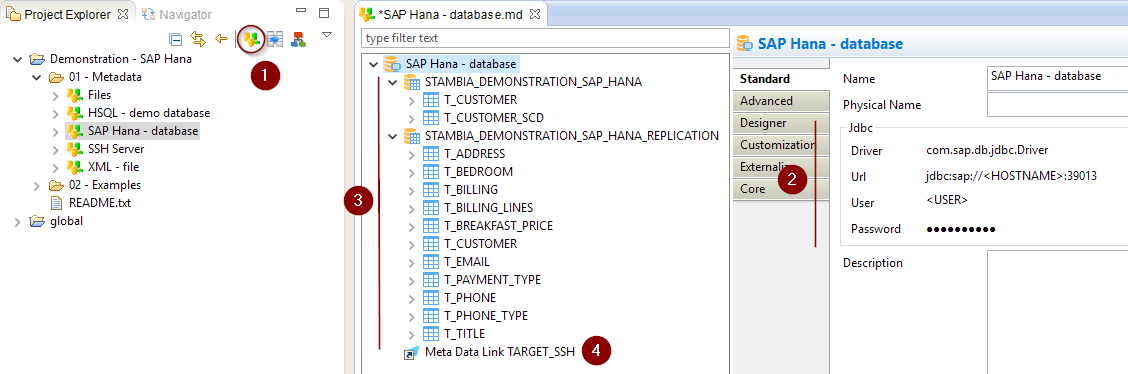
Metadata creation
Create first the SAP Hana Metadata, as usual, by selecting the technology in the Metadata Creation Wizard:
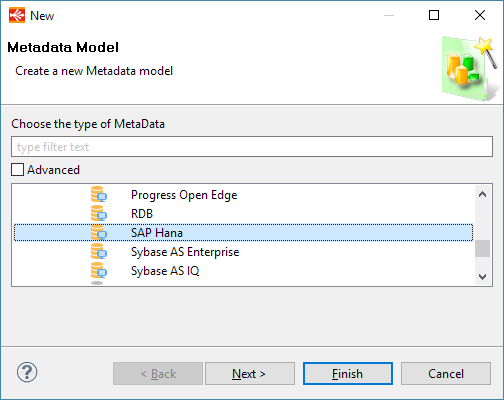
Click next, choose a name and click on finish.
Configuration of the server properties
You are now ready to configure the JDBC properties that will be used to connect to SAP Hana.
We're going to use the Server Wizard to configure everything.
The wizard will appear automatically after creating the Metadata.
It can also be accessed with a right click > Actions > Launch Server Wizard on the server node.
Define the JDBC properties to connect to SAP Hana and click then on Connect when it is done.
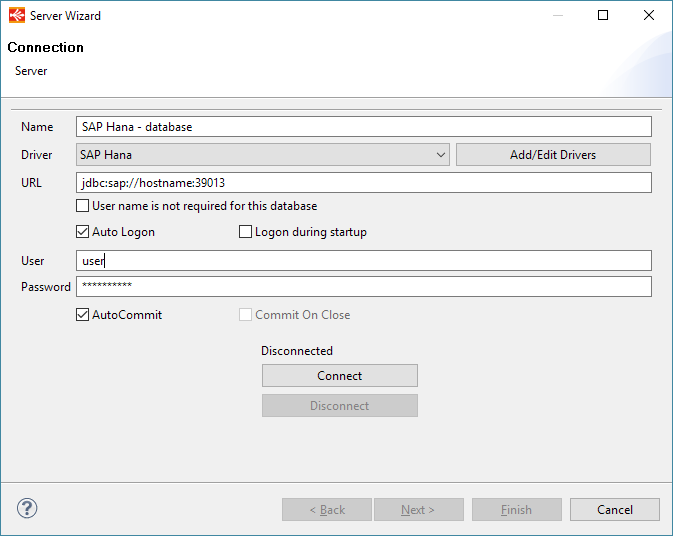
Reversing schemas and tables
Once the connection properties are set, you can click on connect and reverse your schemas and tables, as usual.
Simply follow the wizard as for any other traditional database:
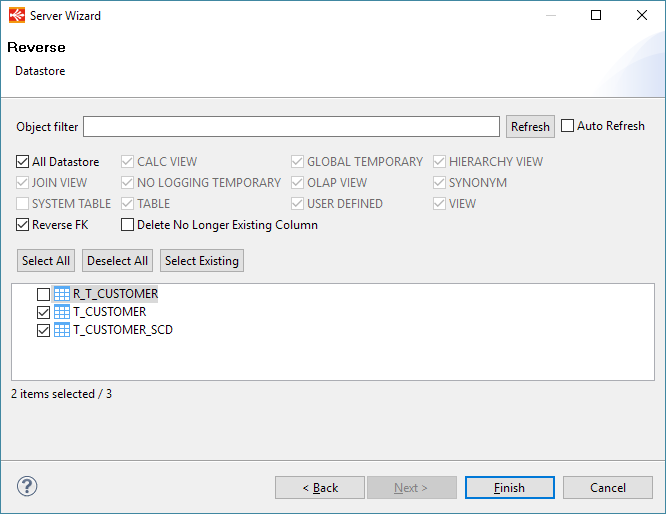
Configuration of the SSH Metadata
Our dedicated SAP Hana load templates are using the SAP Hana 'IMPORT' command to optimize the flows.
The idea is to export data into a file and then load it directly into SAP Hana using this loader.
This so requires the temporary extracted file to be located on the same server as SAP Hana.
If the Runtime is installed on the same machine as SAP Hana, this will work seamlessly, nothing specific to be done as the file will be at the same place.
But if it is not the case, the file can be sent automatically through SSH, by configuring the Metadata as follow:
- Create an SSH Metadata or use an existing one.
- Define in this Metadata the connection properties for accessing the machine on which SAP Hana is installed, and the temporary folder in which the temporary files will be stored.
- Drag and drop the SSH Folder Metadata in the SAP Hana Metadata.
- Rename the Metadata Link to TARGET_SSH.
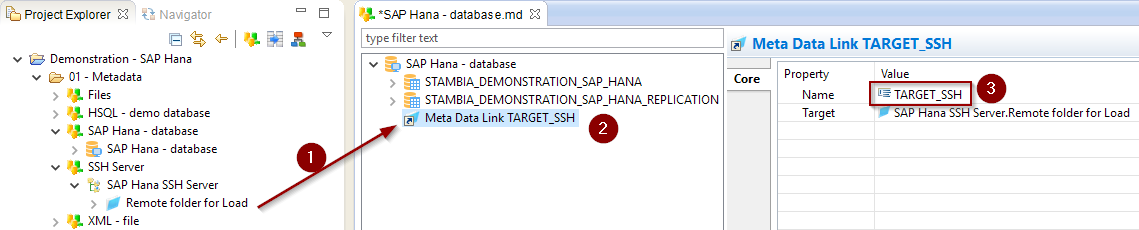
Note that the Metadata Link can also be drag and dropped on a schema or on a datastore node instead of the root server node, if you want to customize the temporary folder for each datastore for instance.
Creating your first Mappings
Your Metadata being ready and your tables reversed, you can now start creating your first Mappings.
The SAP Hana technology in Stambia is not different than any other database you could usually use.
Drag and drop your sources and targets, map the columns as usual, and configure the templates accordingly to your requirements.
Example of Mapping loading data from HSQL into SAP Hana:
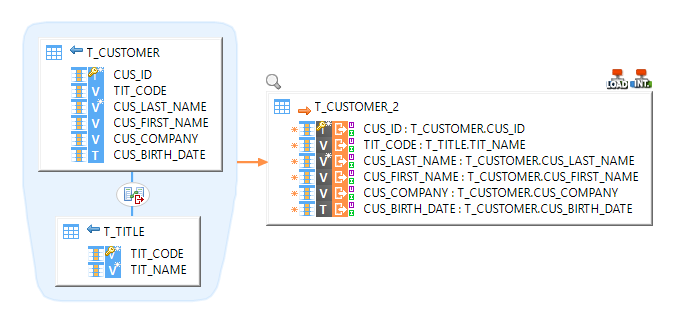
Example of Mapping loading data from Delimited File to SAP Hana:
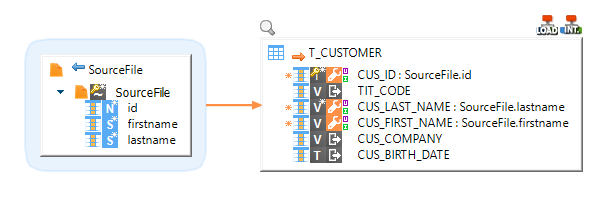
Example of Mapping loading an XML file into SAP Hana:
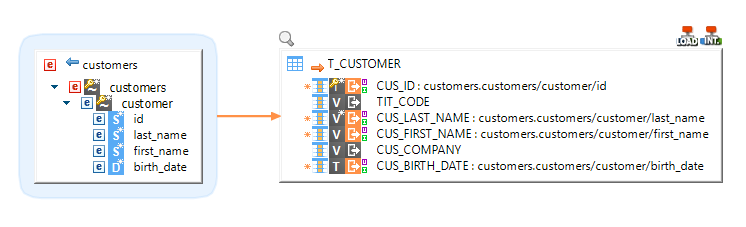
Example of Mapping loading data from SAP Hana to HSQL:
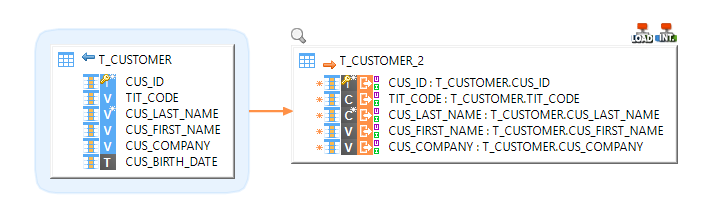
Note: For further information, please consult the template's Process and parameters description.
Demonstration Project
The SAP Hana demonstration project that you can find on the download page contains examples for standard use cases.
Do not hesitate to have a look at this project to find samples and examples.


