The startdelivery tool can be used in different situations, and with some options.
This article explains how to use parameters and set the session name using command-line
Starting a delivery with parameters
It is possible to indicate process parameters in the startdelivery command. These parameters can then be used during the process execution.
The syntax is :
startdelivery.bat -name deliveryName -var ~/param1 value1 -var ~/param2 value2
And to use it in the process :
${~/param1}$
The "~" indicate that the parameter will be put at the root of the process
Example :
Here is a simple process we will execute as a delivery.
Do not forget to publish the delivery with Right click > Publish > Delivery
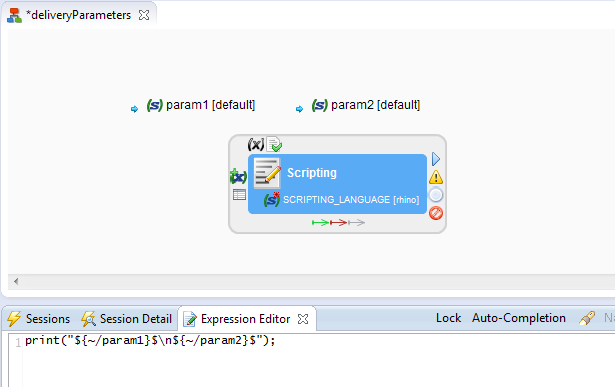
To execute this process from command line, the syntax is :
startdelivery.bat -name deliveryParameters -var ~/param1 value1 -var ~/param2 value2
Note :
Here, we created the parameters on the process too, to indicate a default value in case they are not set.
It is not necessary to create them like this, they will be created on the fly if they don't exist. But in this case, if they are not set in the startdelivery, it can cause errors or bad behaviors in the process, because they will not be resolved and replaced in the actions in which they are used.
Starting a delivery with a specified Session Name
It is possible to indicate a specific session name with the startdelivery command.
The syntax is :
startdelivery.bat -name deliveryName -sessionName nameOfTheSession
You can find all the startDelivey command parameters in the reference documentation.


