In Analytics, deliveries can be managed from Delivery Projects menu of the Navigator View. For this we can open the Package Manager in editor.
An option allowing to manage massively the deliveries is available in Delivery Projects. This screen allows user also to have an overview of the various Projects, Package Managers, Statuses and other.
Article aim is to show how to use the available options in this Delivery Project Supervisor screen.
Prerequisites:
- This article is dedicated to Analytics 3.9.0 or higher version.
Delivery Projects Supervisor menu
The option is available by right click on the Delivery Projects menu in the Navigator View:
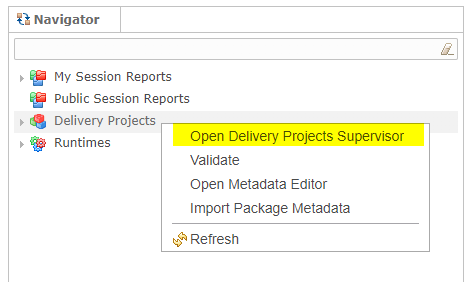
Delivery Projects Supervisor screen
This screen presents all the Package Managers with their related Delivery Project, Environment and Working Version.
The table shows the rows of the combination of each Delivery Projects - Package Managers - Environments. Each row of the table can be sorted by clicking on the column header.
This is what the Delivery Projects Supervisor screen looks like and we are going to show some of its available options below.
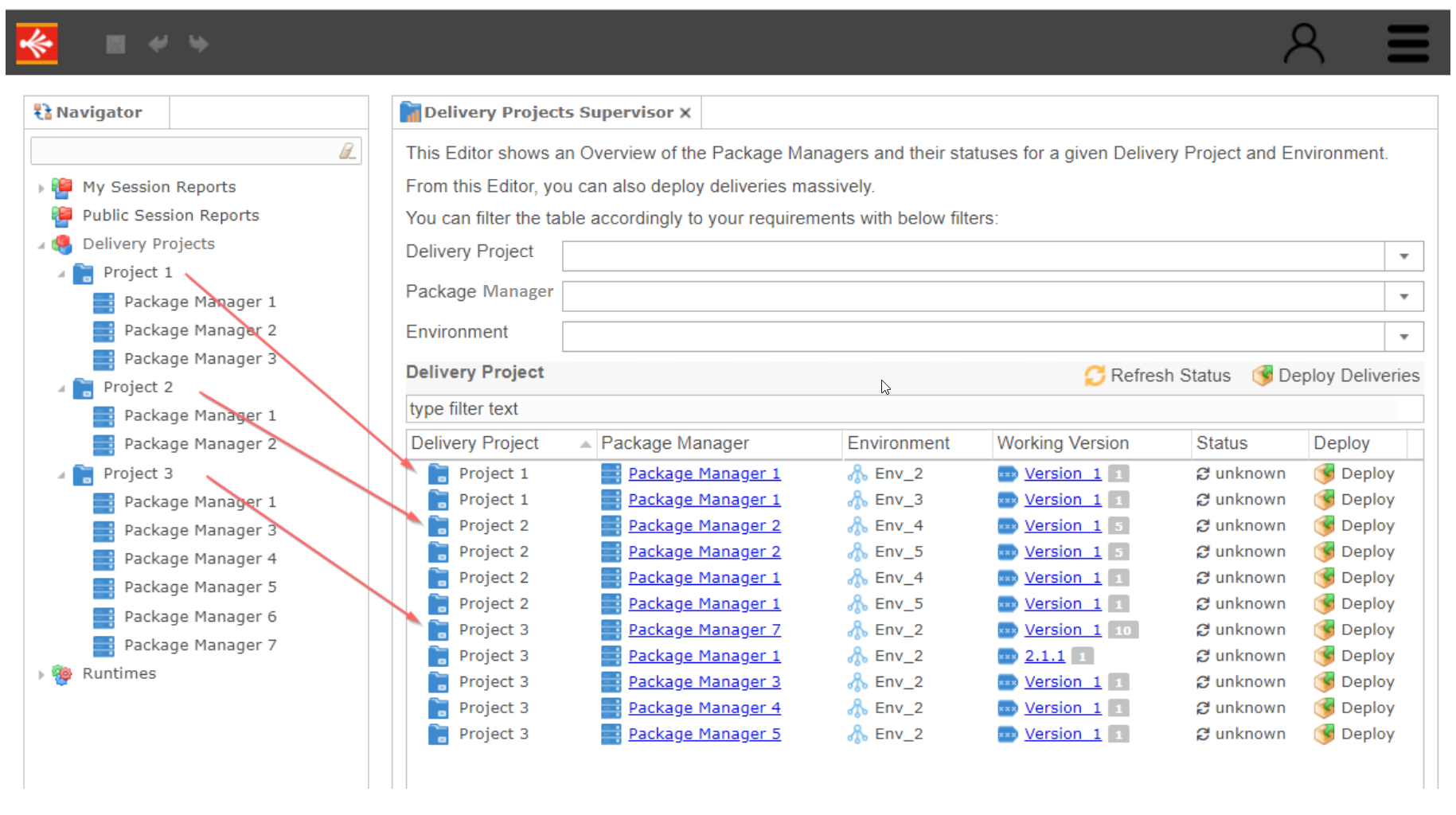
Delivery Projects Supervisor filters
When no filter is defined, the result in table displays the list related to all applicable Delivery projects, Package Managers and Environments (like indicated in previous picture).
Some filters are available to filter the list to display in the table:
Delivery Projects filter
This filter proposes a list of the applicable Delivery Projects.
When using this filter, the result in table will be adapted to only show the Package Managers related to the selected Delivery Project.
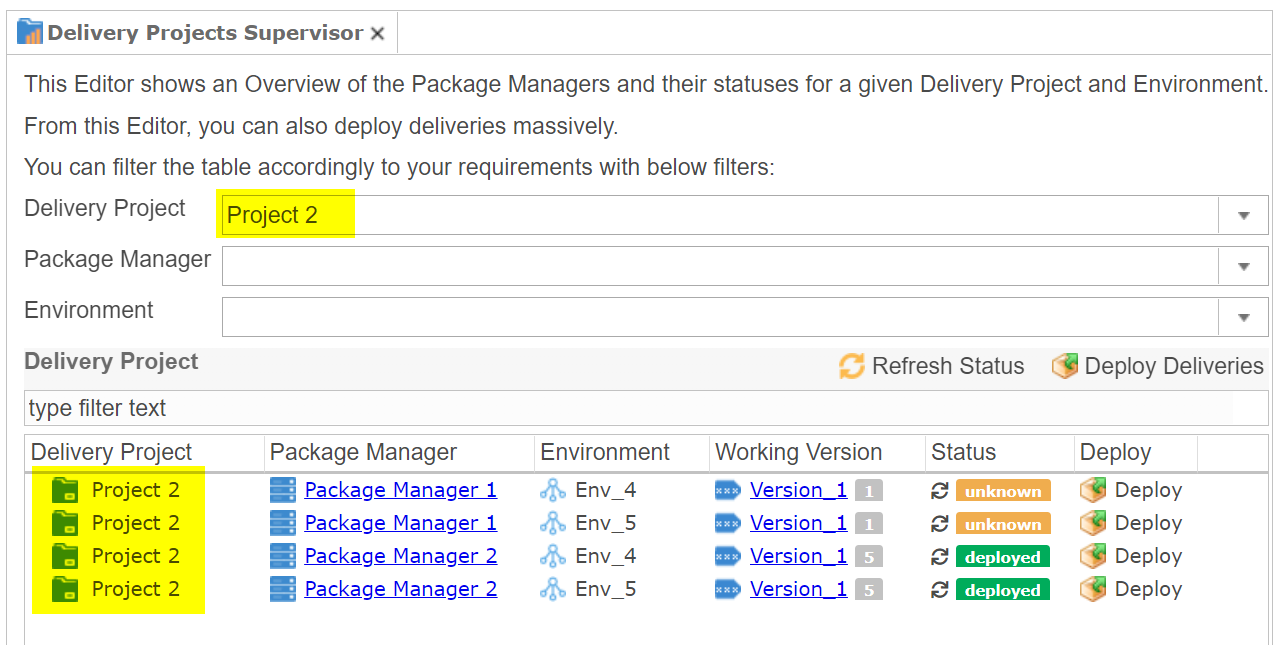
When the Delivery Project filter is defined, the Package Manager filter will be adapted to propose only the Package Managers related to the selected Delivery Project.
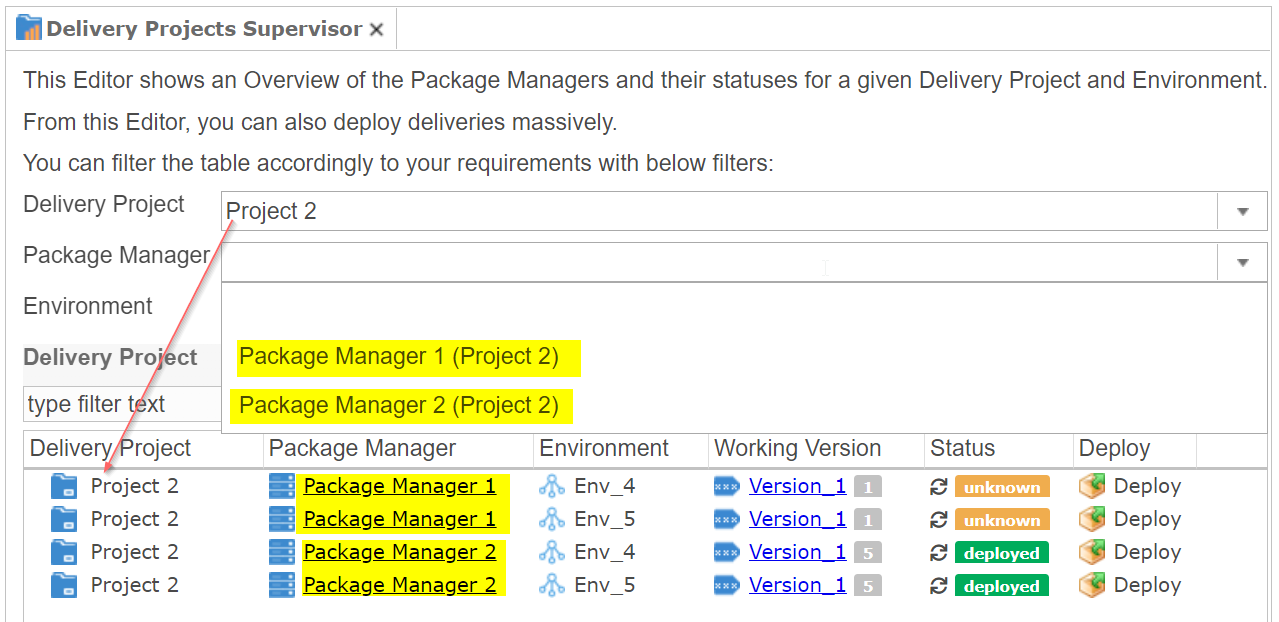
When the Delivery Project is defined, then the Environment filter will be adapted to propose only the Environment related to the selected Delivery Project and Package Manager.
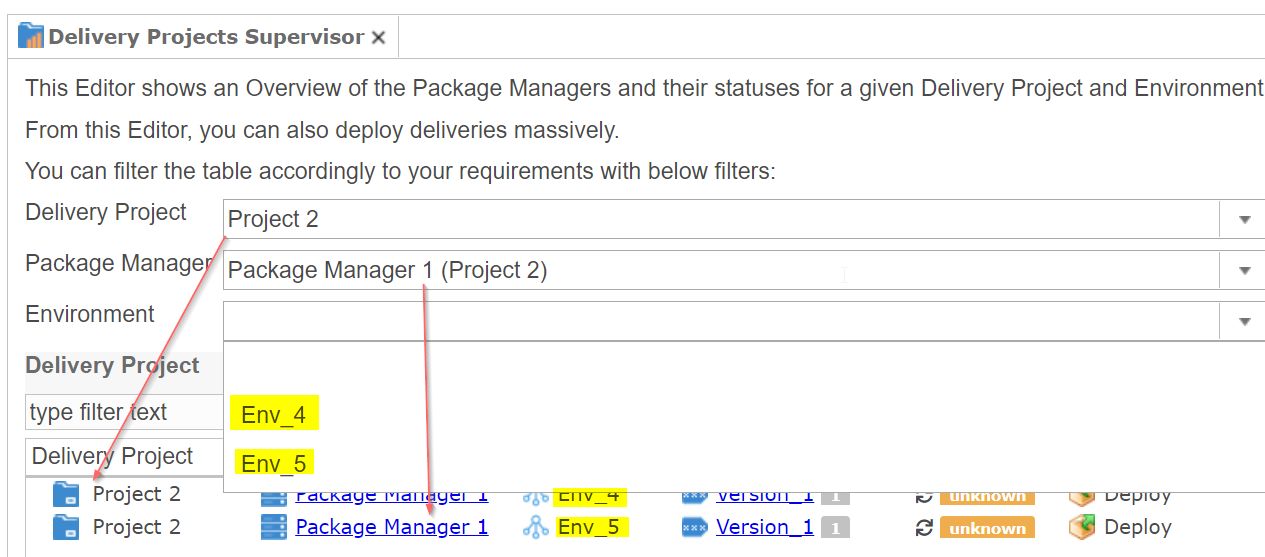
Package Manager filter
This filter proposes a list of the applicable Package Managers.
When using this filter, the result in table will be adapted to only show the rows related to the selected Package Manager.
If the Package Manager filter is defined, the Delivery Project filter and the Environment filter will be adapted to be propose only the list related to the defined Package Manage.
Environment filter
This filter proposes a list of the applicable Environments.
When using this filter, the result in table will be adapted to only show the rows related to the selected Environment.
If the Environment filter is defined, the Delivery projects filter and the Package Manager filter will be adapted to propose only the list related to the defined Environment.
Global filter
Global filter is an input field allowing user to insert various text to search.
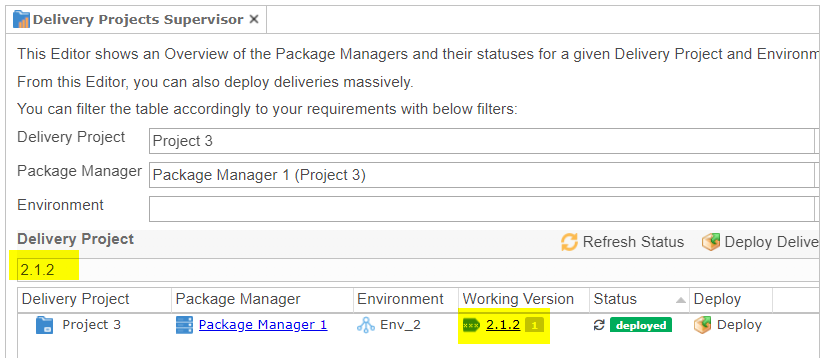
Delivery Projects Supervisor table
Project Manager can be managed from the Delivery Project table by clicking on the Package Manager to show / to edit.
Detail of Working version can be accessed from the Delivery Project table by clicking on the working version to show, however, importing package from this screen will be not available.
We can see in each working version the number of the attached package.
Refresh deliveries status
The refresh option performs an analysis of the status. It allows user to know if delivery is up to date.
This action is the same as what Analytics is doing when being in a Package Manager Editor, to refresh the statuses of the deployments.
At startup, the analysis of the status is not be performed automatically, it set to "unknown" by default and you used to refresh the status of the package to analysis.
Refreshing status can be performed in each line of package or massively by using the "Refresh Status" button.
Deploy deliveries
Deploy buttons in the column Deploy, allows to publish the delivery of the related Packager Manager / Environment which are currently displayed in the table.
This action is the same as what Analytics is doing when being in a Package Manager Editor and deploying package.
Deploying can be performed in each row of Package Manager if the delivery can be deployed, else a message will de displayed to inform user that why the publish cannot be performed.
Deploy deliveries can be massively performed by using the "Deploy Deliveries" button.
If filter is defined the deploy action deploy only the matching filtered Package Manager / Environment.


