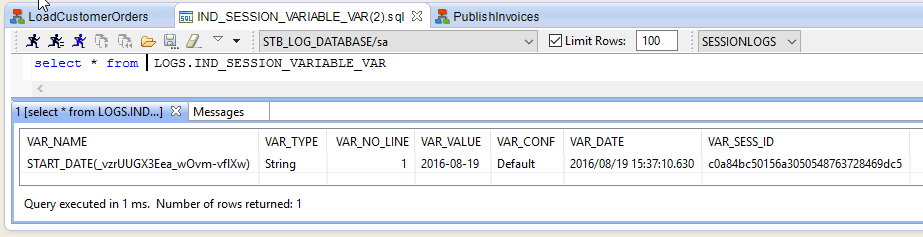Metadata Variables may be used to store persistent values and re-use them. They are a powerful way to define and use global variables in several processes.
In this example, we define a "START_DATE" variable, which we can read and write among different processes.
The principle is that:
- the variable value is stored in a database table
- any process can read / update the variable value
Setting up the Metadata
Database schema
We choose to store the variables in the Runtime's log database schema. In our example it is the default H2 Database.
Of course you can choose any database schema of your choice.
The Runtime will simply create a table named "IND_SESSION_VARIABLE_VAR" into this schema (we will see the table content later in this article).
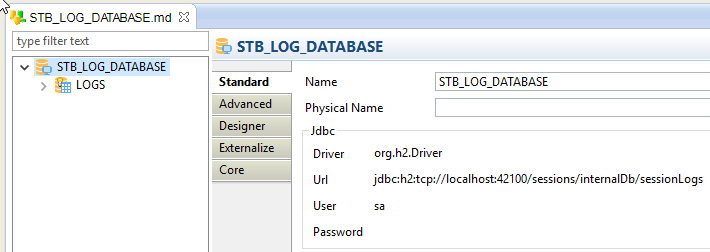
- Driver: org.h2.Driver
- Url: jdbc:h2:tcp://localhost:42100/sessions/internalDb/sessionLogs
- User: sa
This Database metadata only needs the server and schema nodes (no table needed).
Variable Set
Now, we create a Variable Metadata file and we add a Connection node to it (Right click on the Set / New / Connection).
We named it "RuntimeLogSchema".
And then we drag and drop the LOGS schema into this RuntimeLogSchema Connection node.
Finally we create the variable with these properties:
- Name: START_DATE
- Saving Connection: Set.RuntimeLogSchema
- Type: String
- Default Operation: SetToSavedValue
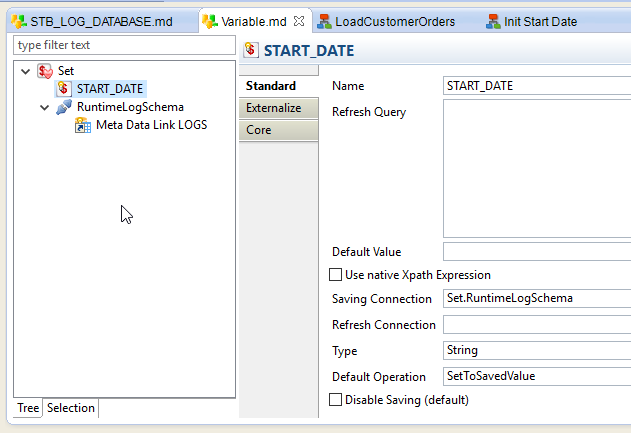
Using the metadata in processes
Init Start Date process: one shot initialization
For future use, we need to initalize the variable so that it is registered into the database.
So we simply drag and drop the variable into a new process, and configure the action like this:
- VAR_OPERATION: SetValue
- VAR_VALUE: 2001-01-01
After execution, we can see the Variable in the Session's variables (at the bottom):
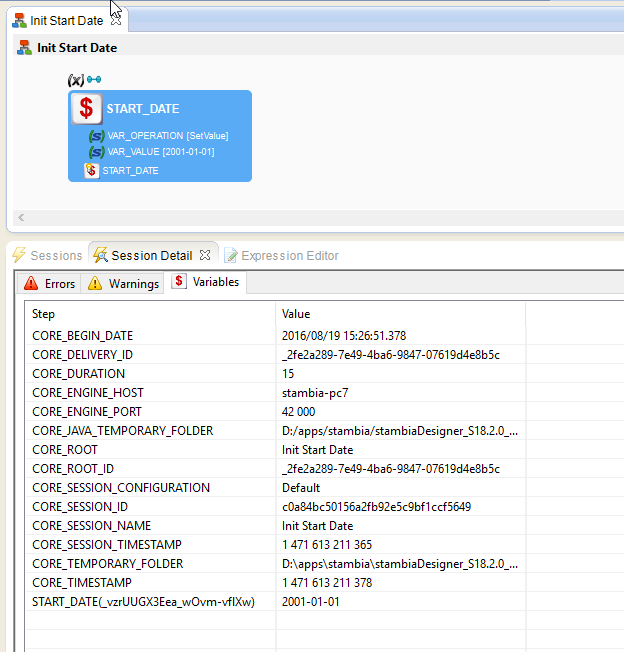
And we can also see the variable in the IND_SESSION_VARIABLE_VAR table:
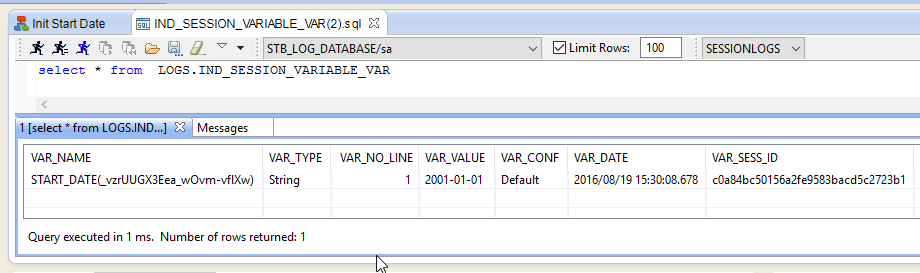
A few words about this table's columns:
- VAR_NAME is full technical name of the variable.
- VAR_TYPE is the variable type
- VAR_NO_LINE: when the value is a long string, it may be written over several rows (depending on the database's varchar max size). Usually there is only one line.
- VAR_VALUE: the value
- VAR_CONF: the configuration which applies. Note that a variable may be stored with one value per configuration in the same table.
- VAR_DATE: when the variable was last saved
- VAR_SESS_ID: the session that did the last save
LoadCustomerOrders process: reading the variable
Now, we can develop processes which rely on this persistent variable.
This process only reads the variable value and uses it. It does not modify the variable value.
The "START_DATE" action was created simply by drag'n'droping the Variable in the process. The default operation applies (SetToSavedValue, as we chose in the metadata definition).
"Load data" is a subprocess where we use the variable, for example see the parameter "ReportTitle" using %{START_DATE}%, and see its value at the bottom right of the screenshot:
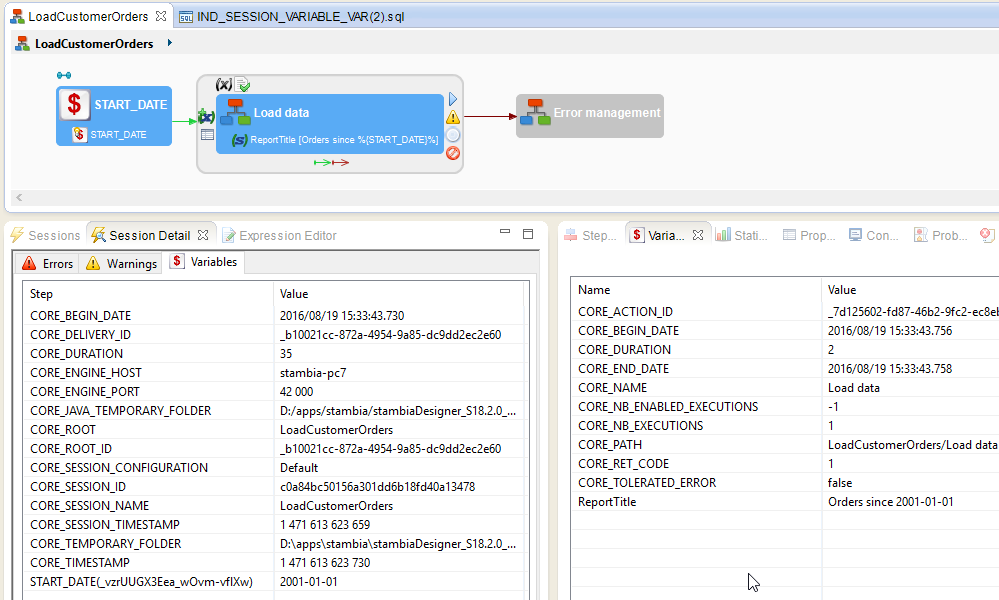
PublishInvoices process: updating the variable
This process first loads the variable value, and uses it (somewhere in the subprocess).
And finally, the "START_DATE Update" step is changing the variable value. Here is how this step is set:
- VAR_OPERATION: SetValue
- VAR_VALUE: %x{md:formatDate("yyyy-MM-dd")}x% (this is a tip to produce the current date with the specified date format)
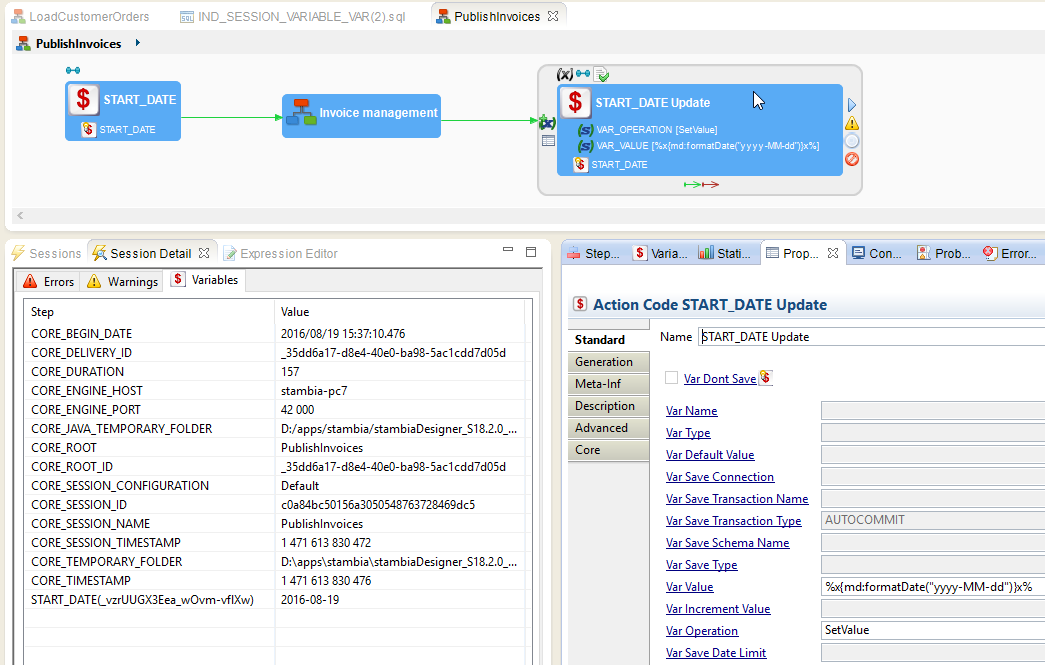
As you can see at the bottom left, after execution of the final step, the variable value has changed.
And we can see this also in the table: