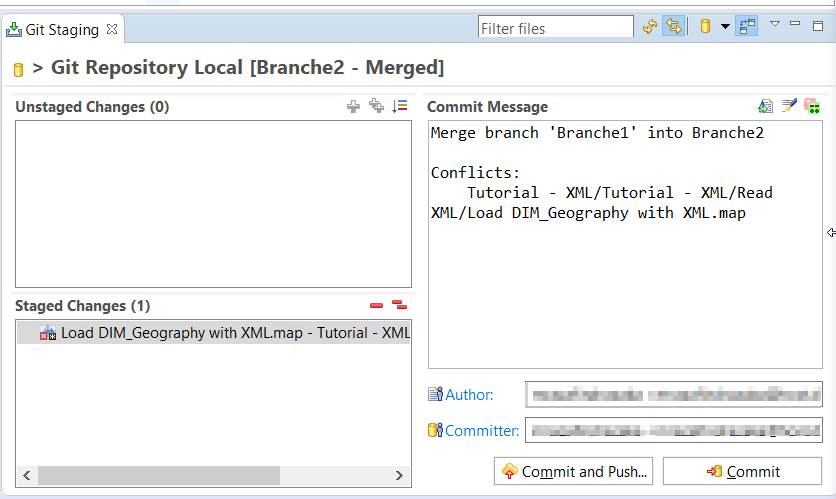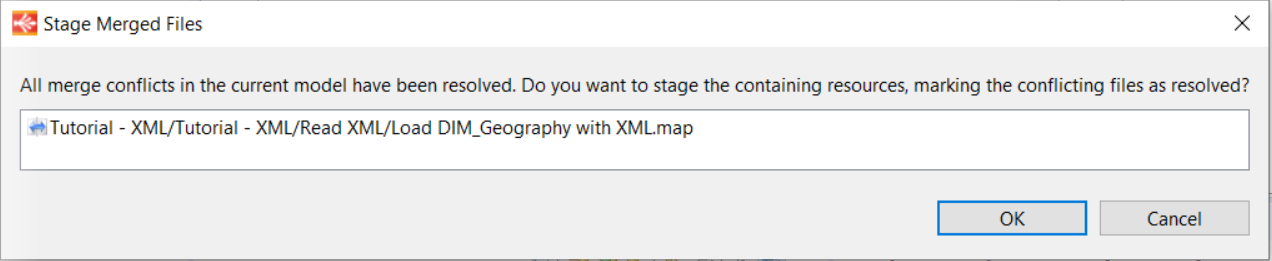Using versioning systems to store Stambia models, such as Metadata, Mappings, or Processes might be difficult to handle the conflicts with the resources.
When there is a conflict handling the changes and understanding them is complex because the Stambia Models are XML files, and so performing merges can be painful.
EMF Compare tool has been added to allow to compare more easily such XML models and to make the usage of versioning easier with Stambia.
This article porpose is to show how to use this tool in stambia DI.
Prerequisites:
- This article is dedicated to Stambia DI 2020 (S20.4.0) or higher.
Enable EMF compare tool
First of all ensure that EMF compare tool is enabled:
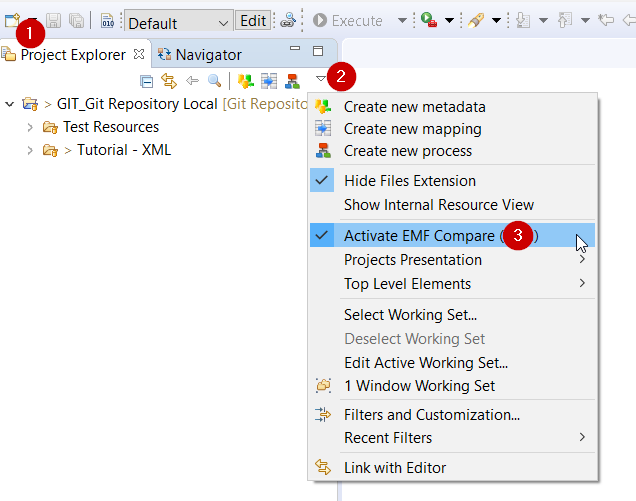
Resolving conflict using EMF Compare Tool
When a merge conflict occurs open EMF Compare tool to resolve conflict:
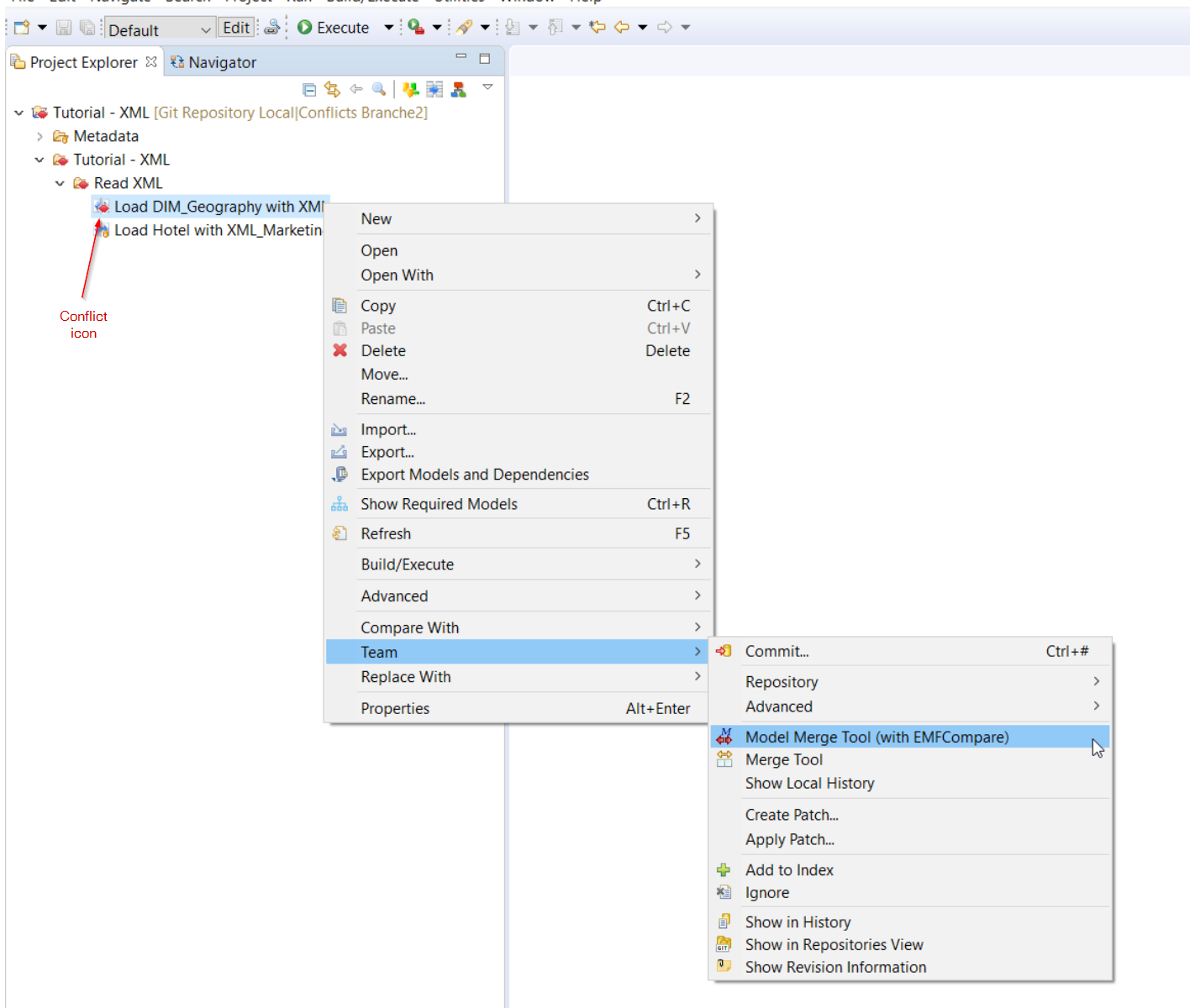
The changes made and the models in conflict will be opened and listed in Models compare tool:
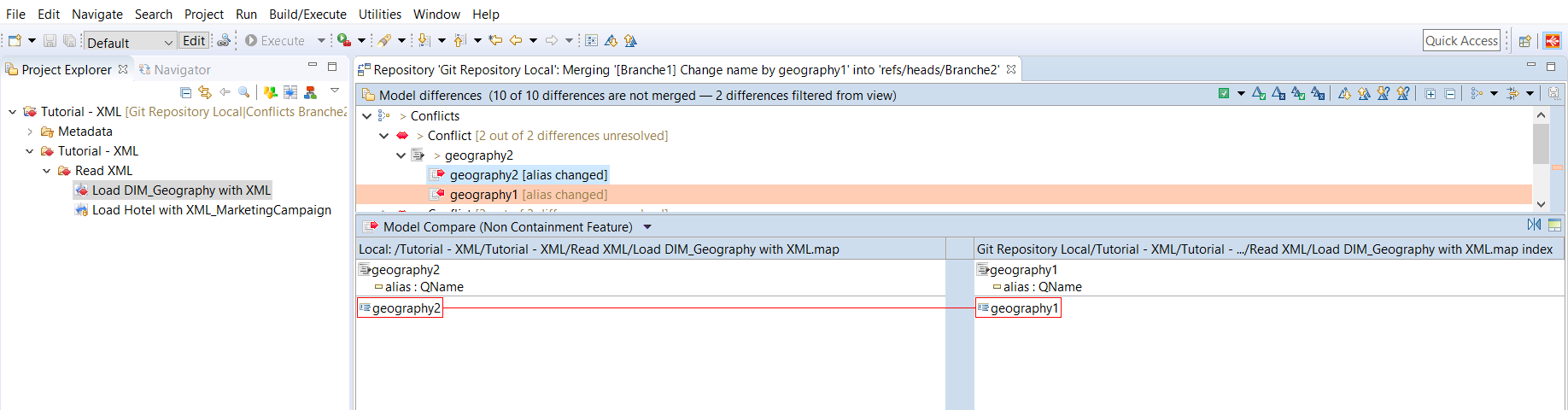
Selecting change to keep or change to reject
User can then select the change to keep, or the change to reject by right clicking on the model. Once selecting to keep (or to reject) one change, the other change will be automatically set as rejected (or accepted according to the previous previous choice).
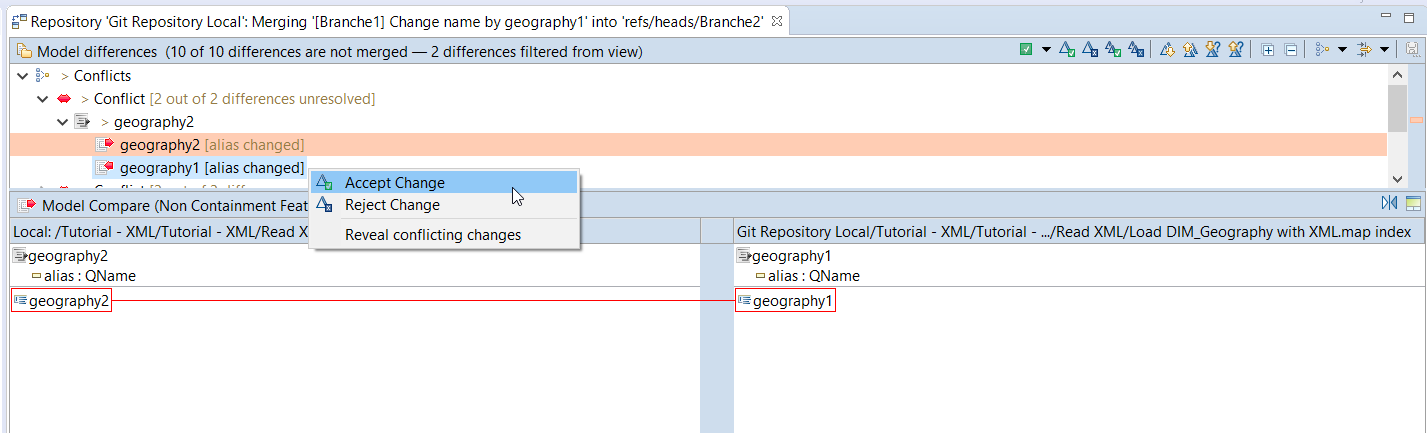
Icons indicate that what change will be kept or rejected
![]()
Saving the change
When saving the selected change, the user will be informed that the merge conflicts have been resolved.
User can cancel the change if he want to make another change, or valid the change made.
When validating the change by clicking on "OK" button, then the selected change to keep will be automatically moved in "Stage Change" and ready to push