In this article, we will explain step by step how to create a Salesforce Developer free account and how to use it with Stambia Designer.
If you already have an account, you can skip this article, you are ready to perform the demonstration project!
Create your account
Go to https://developer.salesforce.com/signup and fill the application form with your information.
You will then receive an email with a link that will allow you to verify your account. You can then login to your account.
Once logged in, you will need to Switch to Salesforce classic, as shown in the picture below.
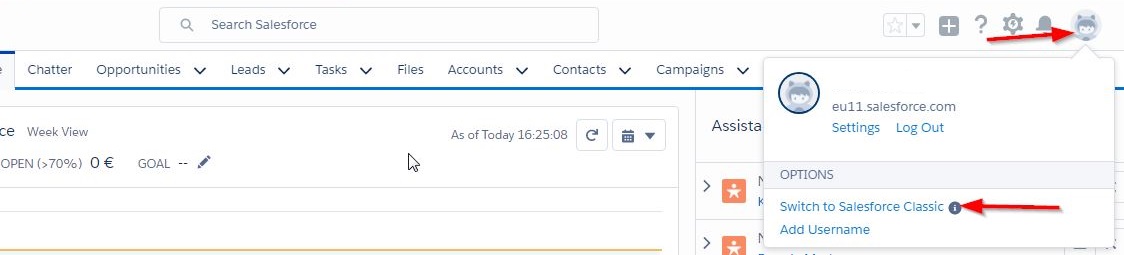
Next step is to generate a security token, since you will need it to connect to your account with Stambia Designer.
For this, click on your username and then My Settings.
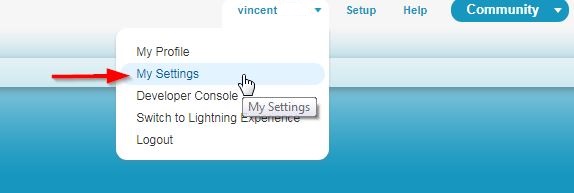
On the Settings page, go to Personal, then Reset My Security Token. Finally click on the button.
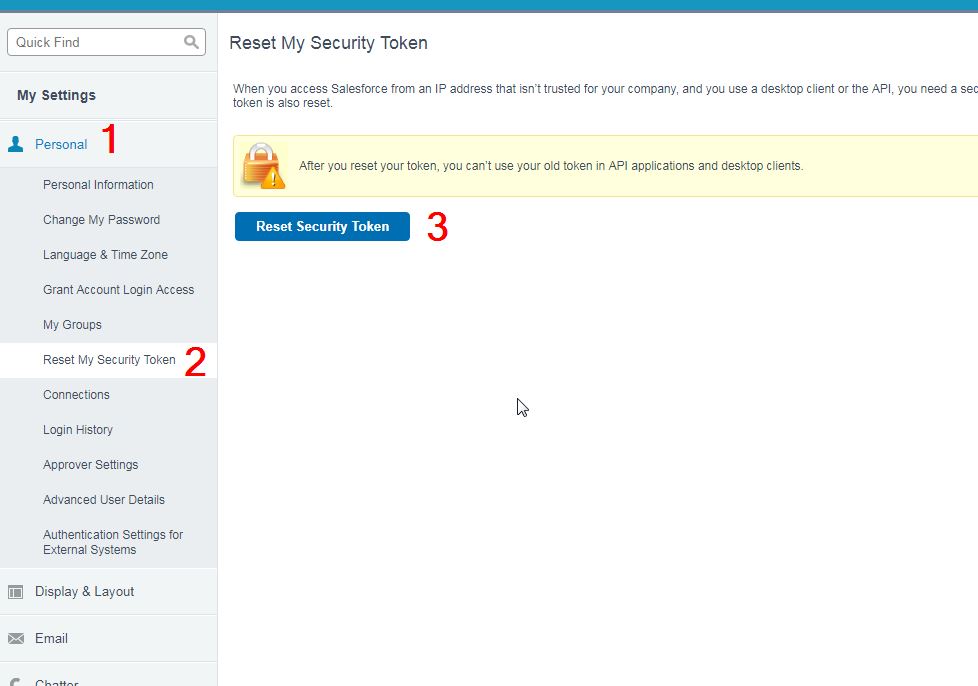
You are now finished creating your account! The login, security token and password will be used in Stambia.
Next step is to configure the Metadata in Stambia.


