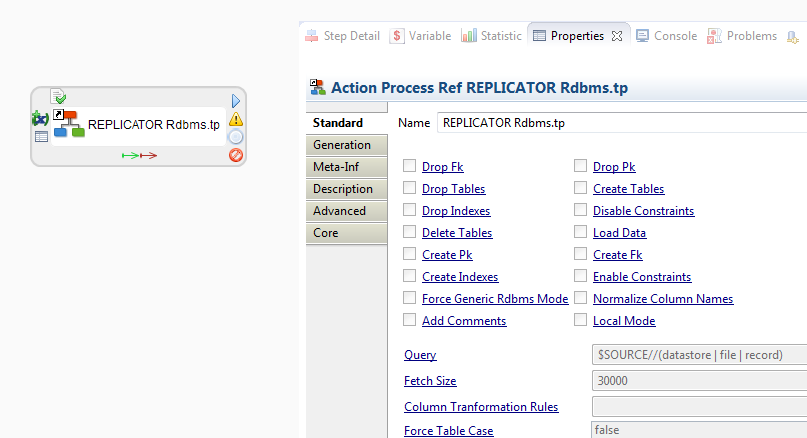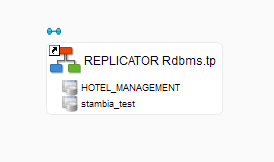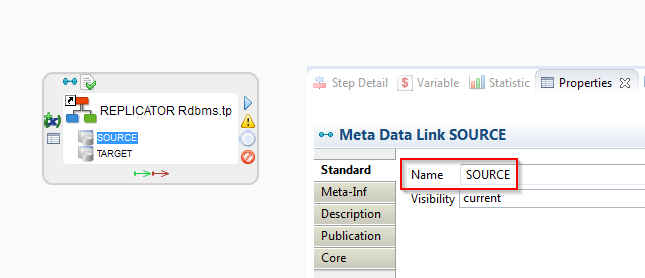Replicating a directory with Replicator Rdbms
The REPLICATOR Rdbms.tp provided with the generic templates can be used in various situations.
This articles explains how to replicate an entire file directory.
Prerequisites
First, the source metadata directory must contain only one file type (Either Hierarchical files, or Delimited/Positional files), because the configuration is different for each.
Note: it doesn't mean that the physical directory on the machine must contain only one of the file types; it is the directory metadata which must have the same file types as children.
You can easily have multiple directory nodes in your metadata pointing to the same physical directory, each one with different file types.
Example :
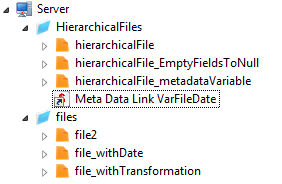
Both directories are pointing to the same physical directory, be we separate the standard files and the hierarchical files.
Configuring repetition
Now, let's begin the specific configuration for replicating a directory.
Like for a usual replication, drag and drop the source (a directory here), and the target on the template.
But this time, we will not rename the Source metadata link to SOURCE, but to another name, SOURCEDIR, for example.
Next, configure the repetition options in the Generation tab of the template.
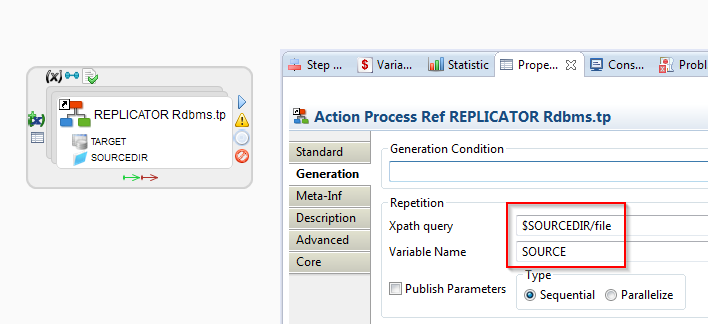
The Variable Name must be set to SOURCE (See why here).
This configuration will make the template executes for each file referenced in the SOURCEDIR metadata.
Configuring parameters
Force Generic Rdbms Mode parameter must be set to true.
For Query parameter :
- Keep the default value if you are replicating a directory containing hierarchical files
- Set it to
$SOURCEIf you are replicating a directory containing Delimited/Positional files