This article describes the steps required for migrating to the new Google Sheet Component.
The whole procedure is described with additional notes and information about the points to have in mind.
The migration procedure will guide you to migrate to the new version and also explains the first steps to follow after the migration is done.
About migration
Stambia's Google Sheet Component was originally using Google's "v3 API" to communicate and operate with Google Sheet.
This API is planned to be removed by Google soon which advise to now use the currently supported "v4 API" instead.
You can find more information about the removal of this Google API at the following Google article, which explains when it will be removed.
We therefore worked on a new Component version which will use the new currently supported API.
This new Component version is available and will require some migration steps on your actual developments.
All the steps are explained in this article.
Prerequisites
This article is dedicated to Google Sheet Component migration for Stambia DI 2020 (S20.x.x) or higher.
For Stambia DI S17, S18, S19, refer to this article
How will you be impacted?
Google "v3 API", used by the old Component, being removed gradually this 2020 year, the old Component will stop working.
You must migrate to the new Component for your developments to continue working.
Do I need to migrate?
If you are using Stambia DI 2020 (S20.x.x), you must have the following Component installed:
- Google Sheet Component 2.1.0 or higher
If you are using this Google Sheet Component version or higher, you are already up to date with a version using Google's "v4 API".
If you don't have this Component version or higher installed, you must follow this migration guide.
To find the Components installed in your Designer, refer to this article.
Do not hesitate to contact support team if you have any doubt.
Migration procedure
Component installation
First thing to do is to download the latest Google Sheet Component from Components download page, and to install it.
Component installation procedure can be found in the Component installation procedure.
Once it is installed, you can continue the migration procedure.
Metadata migration
Next step is to migrate your existing Google Sheet Metadata.
You'll have to modify some parts for the new Component to work.
All the modifications to perform are listed below.
First difference with previous Component is that Google's "v4 API" does not allow to retrieve all the sheets of a given user as it was possible before.
Impact of this is that we cannot reverse for now all Google Sheets of a given user at once, as we cannot list them from Google's "v4 API" as it was possible before.
Moreover, we need to know the exact identifier of a Google Sheet to be able to perform operations on it.
Update the driver class used
First modification to perform is to update the driver class which is used by your Google Sheet Metadata.
You have to change it to the new driver class name, which is the following:
com.stambia.udriver.googlesheets.GSheetsDriver
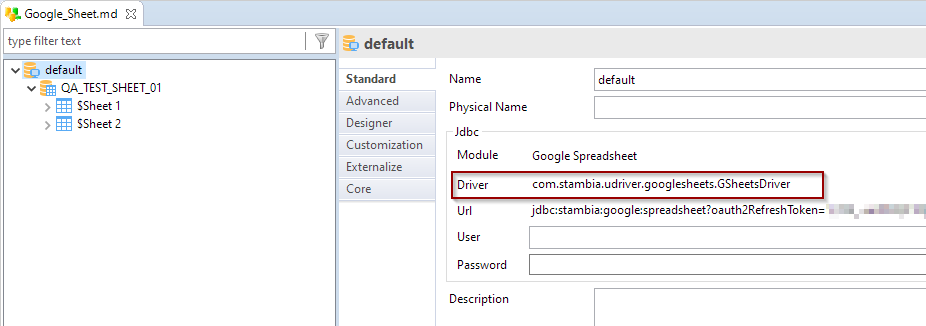
Update the Google Sheet Module used by the Metadata
Change the Module used by the Google Sheet Metadata with the new Google Sheet Module.
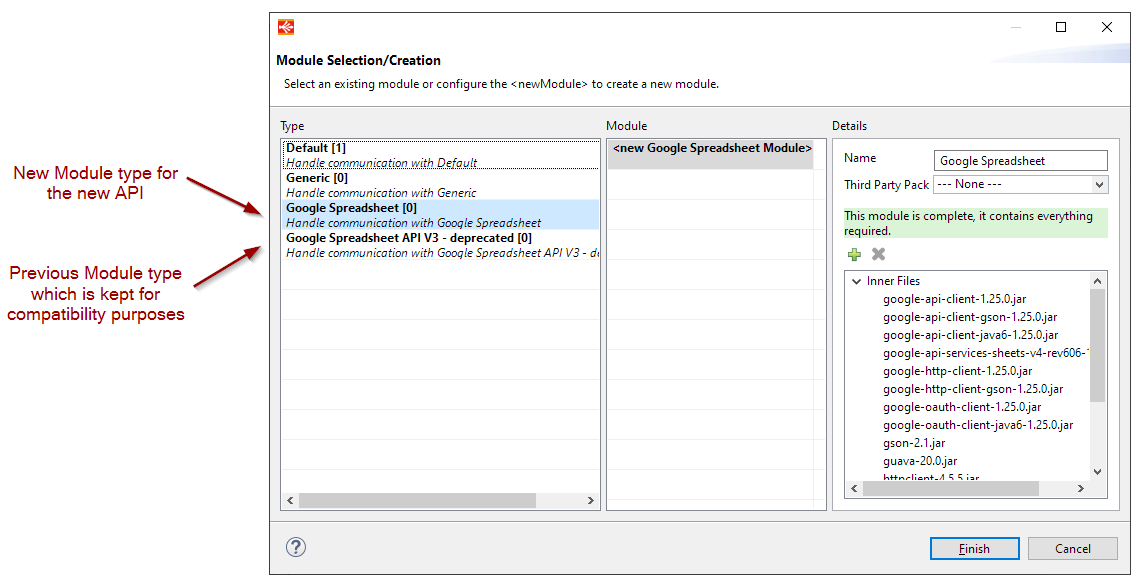
Update your Metadata by specifying the identifier of the Sheet in the catalog name
You have then to update the catalog name of your spreadsheet by specifying its identifier.
The Spreadsheet Identifier can be extracted from its URL.
This ID is the value between the "/d/" and the "/edit" parts of the URL.
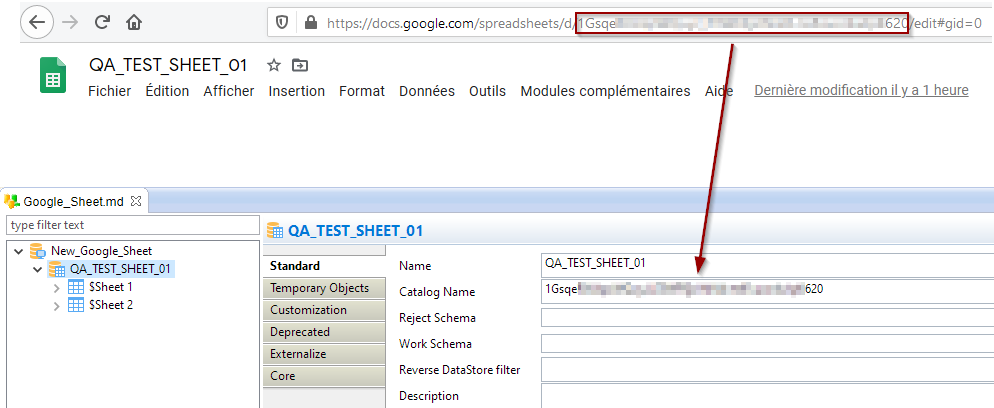
Finally, remove the "$" character which at the beginning of datastore names
The old Google Sheet Component was reversing the sheets prefixed with a "$".
The new Google Sheet Component now reverse and use the sheets with their name directly, so you have to remove this "$" from Metadata.
For this, simply remove the character in the name and physical name of datastores.
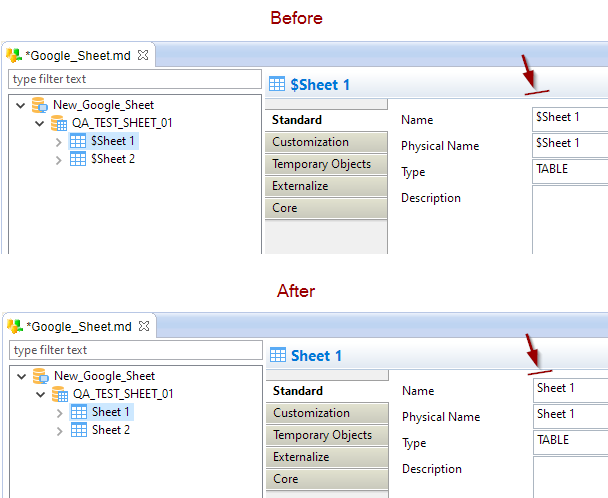
Developments migration
Once you have finished updating your Metadata, you will have to republish all deliveries corresponding to Mappings and Processes using it.
For this, you can proceed as you usually do to publish deliveries on your Runtimes.
Note that Runtimes on which you publish those new deliveries must have been updated with the new Google Sheet Component.
Runtime migration
Once you have installed the new Google Sheet Component in your Designer and updated your Metadata, you'll have at your disposal the necessary resources to update your Runtimes.
The only thing you have to install in your existing Runtimes is the new Google Sheet Module you created.
Simply copy / paste this new Module into your existing Runtimes, and restart them.
They will then be able to work with developments using the new Google Sheet Component.
You can now publish your updated developments on those Runtimes.
For further information about Modules you can consult this article.
Limitations
Limitations of the new Component version are the following.
There are mostly due to the significant changes in the Google "v4 API".
We're working on unlocking them in an upcoming Component version update.
- When reversing Metadata, it is not possible for now to retrieve the list of all Google Sheets of the user, because of the changes of the new Google "v4 API" which does not allow do retrieve this list as it was possible before. We're working on another way to retrieve this list. The reverse is therefore performed one Google Sheet at once for now.
- When having Google Sheet as source, it is not possible for now to put a filter on it which is executed on "source" execution location, you must use "staging area" execution location. As for the previous point, this is due also to the changes of the new API which works significantly differently than the previous one.
Troubleshooting
If you encounter issues while performing the upgrade, double check you have followed properly all the steps.
Moreover, feel free to ask questions on the forum or to the Support Team.


